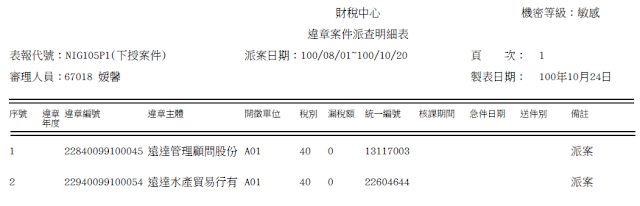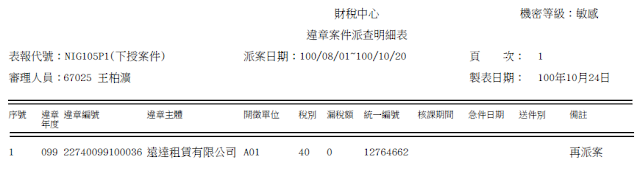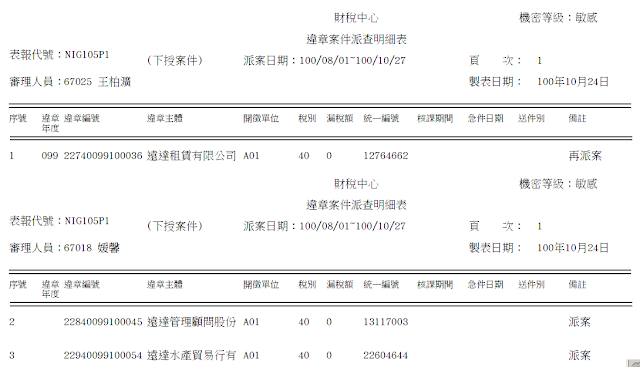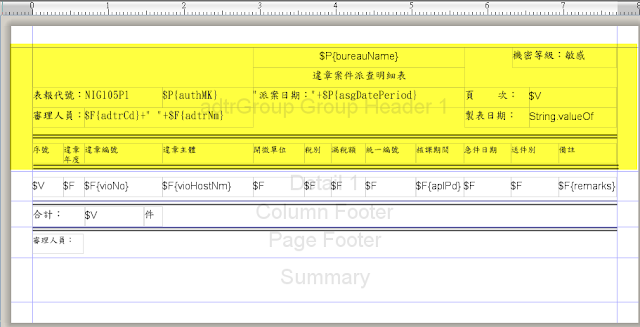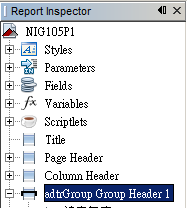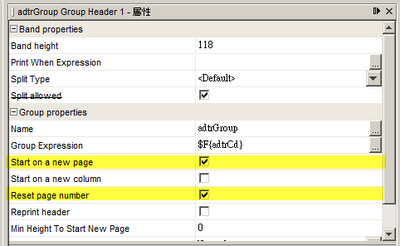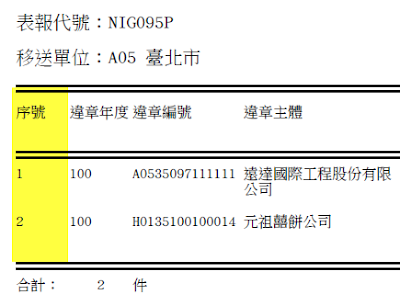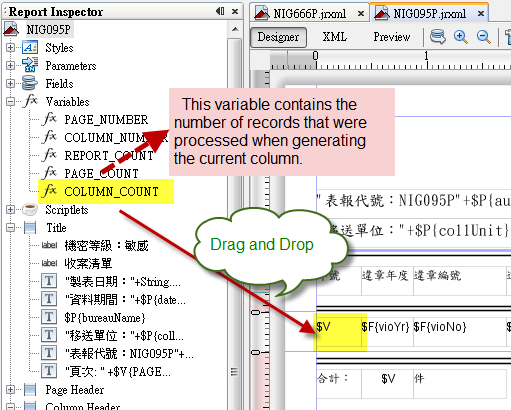Scenario
1. As user click "Preview" in iReport, it will show dialog to input
2. iReport will generate barcode in "Preview" mode
Process
1. File-->New
4. Click Finish
5. Right click --> Add Parameter
6. Assign "barcodeParam" as its parameter name
7. Show palette: Window-->Palette
8. Click Barcode, Drag and Drop to template
9. Choose "Code128A" as our barcode type, and click "Use Barbecue"
10. A barcode has displayed in our template
11. Click "..." button in "Code Expression"
12. Assign "barcodeParam" in "Code Expression"
13. Click "Preview" to switch into Preview Mode
14. Input random value in this popup window and click OK
15. iReport will generate barcode based on the value you inputed
16. Download barcode reader in your smart phone, iPhone, and scan it to do validation