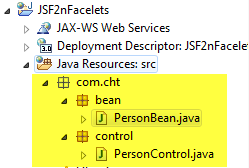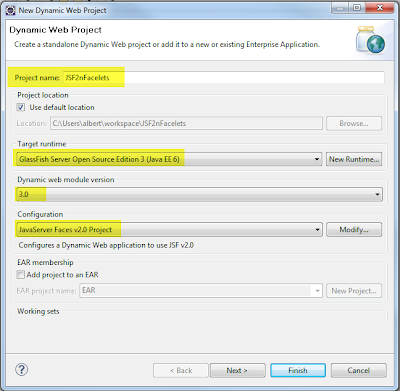But it doesn't work
What we need to do is to add div tag to enclose outputText tag, and define text-align in div tag
It works now....
The value of attribute "itemLabel" associated with an element type "null" must not contain the '<' character.
Source Code

Root Cause
The problem results from the itemValue cannot accept < in xhtml page
Solution
Move selectItems value and label to managed bean
1
2
3
4
5
6
7
8
9
10
//declare a List variable
public List compareList = new ArrayList();
//declare a getter class
public List getCompareList() {
compareList.clear();
compareList.add(new SelectItem(">", ">"));
compareList.add(new SelectItem("<", "<="));
return compareList;
}
xhtml page should be updated to be like this:

Demo: