In this manifest, I will declare a browser action, and the activeTab permission
1 2 3 4 5 6 7 8 9 10 11 | {
"manifest_version": 2,
"name": "Hello World",
"description": "My first Chrome extension",
"version": "1.0",
"permissions": [ "activeTab" ],
"browser_action": {
"default_icon": "icon.png",
"default_popup": "helloworld.html"
}
}
|
2. Resources
Download a icon.png as an icon for this chrome extension
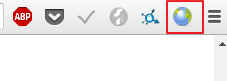
helloWorld.html will be rendered inside the popup window that's created in response to a user's click on the browser action.
1 2 3 4 5 6 7 8 9 10 11 | <!DOCTYPE html> <html> <head> <meta charset="UTF-8"> <title>Hello Page</title> </head> <body> Hello! It is my first Chrome extension!!!! </body> </html> |
3. Load the extension and test (remember to turn on developer mode)
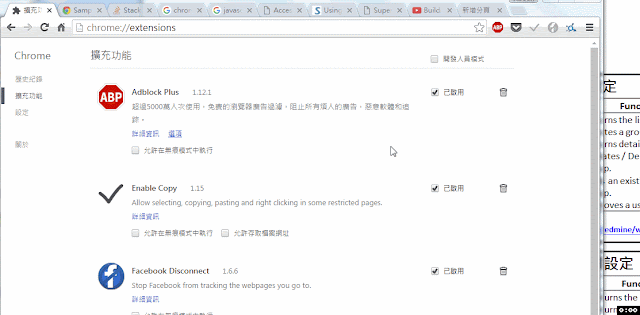
If I would like to show a JavaScript alert message
1. Create a helloWorld.js
alert("Hello World! 測試測試");
2. Import helloWorld.js into helloWorld.html
1 2 3 4 5 6 7 8 9 10 11 12 | <!DOCTYPE html> <html> <head> <meta charset="UTF-8"> <title>Hello Page</title> <script src="helloWorld.js"></script> </head> <body> Hello! It is my first Chrome extension!!!! </body> </html> |
3. Reload the hello world extension and test
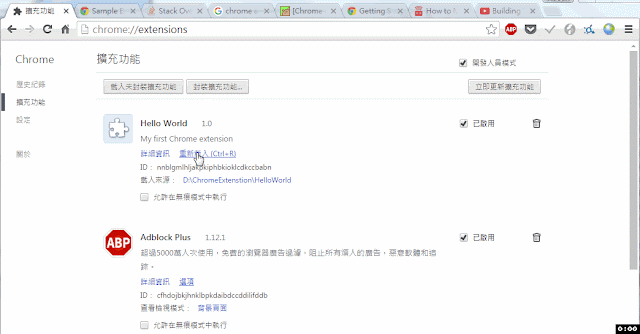
Reference
[1] https://developer.chrome.com/extensions/getstarted
No comments:
Post a Comment