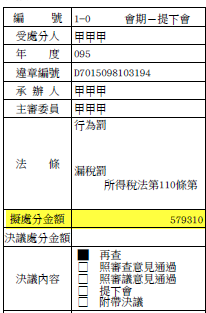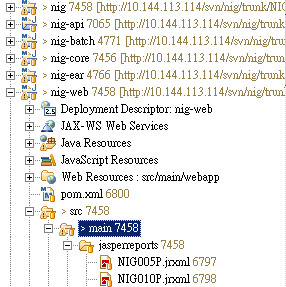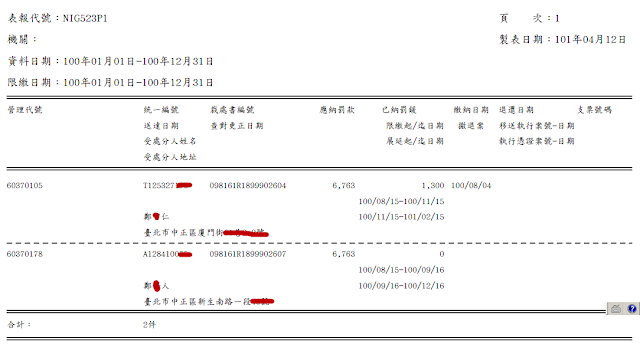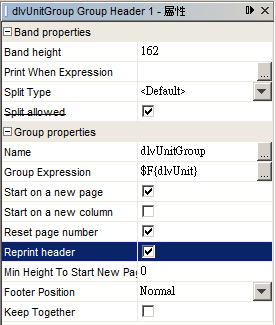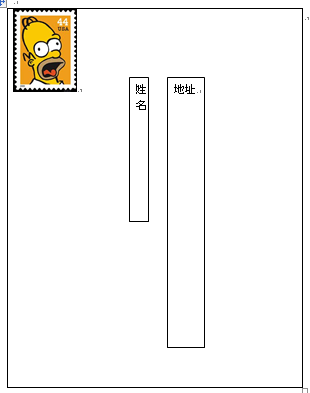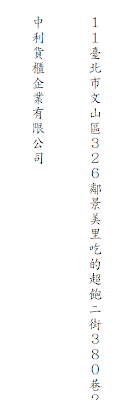Requirement
We had a report requirement as bellows:
You can see some items' amount need to do indent. Others don't.
Problem
Here we add 7 single-byte spaces for some items' amount to do indent based on specific conditions.
1: DecimalFormat df = new DecimalFormat();
2: df.setMaximumFractionDigits(2);
3: df.setMinimumFractionDigits(2);
4: for (Cta612pDto vo : dataList) {
5: if (StringUtils.startsWith(vo.getSeqnm(), "(*)") || "9800".equals(vo.getAcc())
6: || "9900".equals(vo.getAcc())) {
7: vo.setFormattedAmt(df.format(vo.getAmt()));
8: } else {
9: vo.setFormattedAmt(df.format(vo.getAmt()) + " ");
10: }
11: formattedList.add(vo);
12: }
But it does not work:
Root cause
The iReport seem trim your spaces automatically. Therefore, it does not work for this circumstance.
Solution
We need to use double-byte spaces(全形空白) instead of single-byte spaces(半形空白).
1: DecimalFormat df = new DecimalFormat();
2: df.setMaximumFractionDigits(2);
3: df.setMinimumFractionDigits(2);
4: for (Cta612pDto vo : dataList) {
5: if (StringUtils.startsWith(vo.getSeqnm(), "(*)") || "9800".equals(vo.getAcc())
6: || "9900".equals(vo.getAcc())) {
7: vo.setFormattedAmt(df.format(vo.getAmt()));
8: } else {
9: vo.setFormattedAmt(df.format(vo.getAmt()) + " ");
10: }
11: formattedList.add(vo);
12: }