- how to install JSF library in Eclipse 3.6
- how to verify if my JSF application can run successfully or not
1. create a dynamic web project

3. Click Next Button
5. Click Download Library to download JSF library (for the first time(
6. Choose JSF 2.0 library and click next button
7. Check the checkbox and click Finish Button
8. Downloading
9. Click Finish button. You had finished your project creation process.
10. Added the two jar files into your classpath.
11. Java Build Path --> Add Jar...
12. selected the two jar files
13. Create a new JSP file
14. Assigned a name which named test
15. Choose JSP Template
16. create a simple JSF file
17. Run on Server
18. Click Finish
19. Check the result











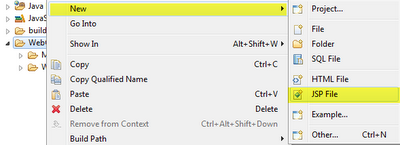






1 comment:
Thanks for such a nice tutorial.
One thing though when adding JSF libraries it shows jsf-api.jar and
jsf-impl.jar
Post a Comment