Setup Classpath
1. iReport --> Preferences
2. Click Classpath tab --> Click "Add Folder"
3. Choose class folder --> Click "Choose"
4. Check "Reloadable" checkbox --> Click OK
Create a new report template
1. File --> New
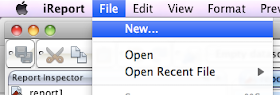
4. Click Finish
5. Right Click -->Edit Query
9. Unfold "Fields", then you can see the attributes we added before will show under Fields













Nice tutorial.. very easy to learn
ReplyDeleteThank you