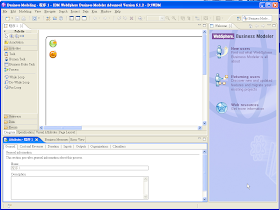If you have installed additional languages in your WebSphere Business Modeler package, you can change the WebSphere Business Modeler language by changing your computer locale setting.
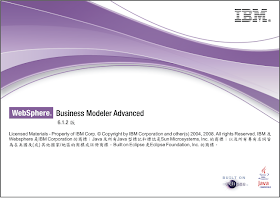
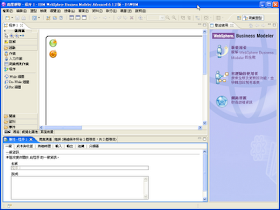
If you want to change to English, you have to do these steps
1. Close WebSphere Business Modeler.
2. Navigate to the eclipse.ini file located in the WebSphere Business Modeler installation directory. For example, if you installed the files in your Program Files directory, the eclipse.ini file resides in the C:\Program Files\IBM\WBModeler61 directory.
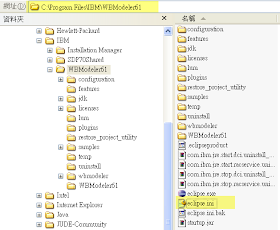
3. Make a backup of the eclipse.ini file.
4. Open the eclipse.ini file in a text editor.
5. add the following line after -vmargs: -Duser.language=en
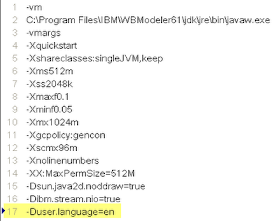
6. Startup WebSphere Business Modeler.